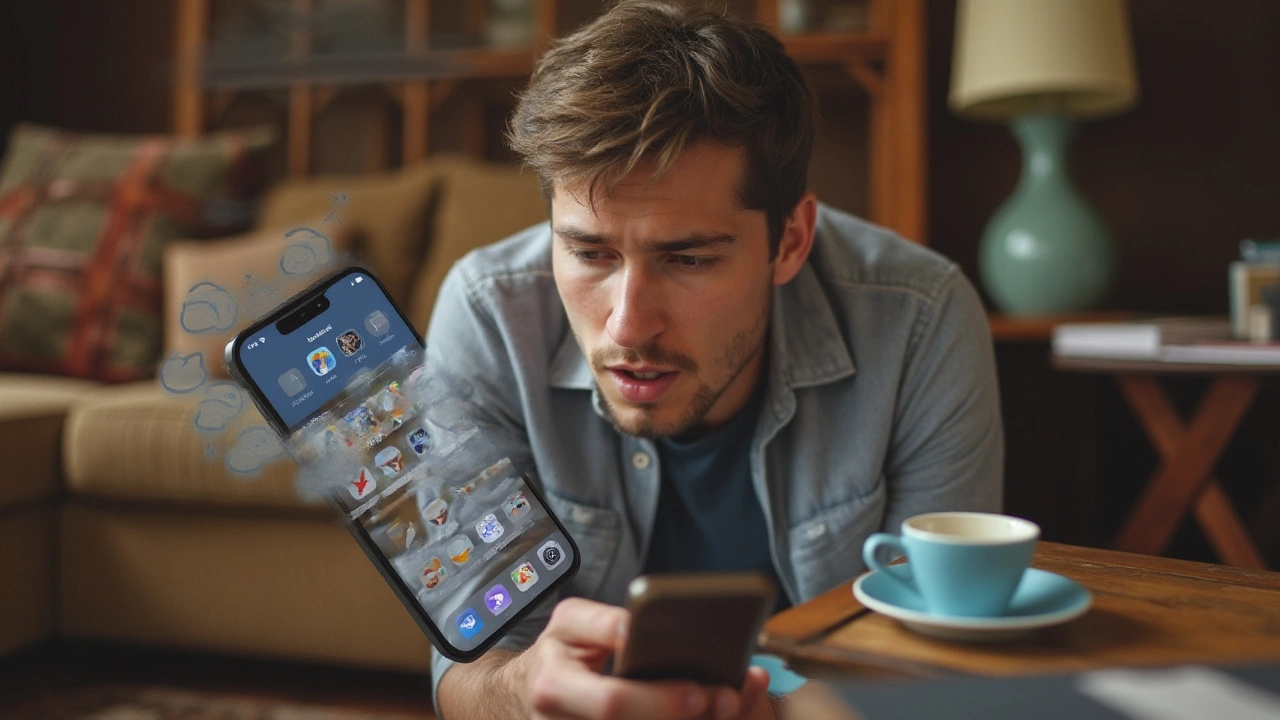Optimize Memory: Easy Ways to Free Up Space and Speed Up Your Device
Ever notice your phone lagging right after you download a new app? That sluggish feeling is usually a sign that your memory is full. When storage gets tight, the system struggles to keep everything running smoothly. The good news? You don’t need to buy a new device. A few minutes of cleaning can make a big difference.
First, take a quick look at how much space you actually have. On iOS, go to Settings > General > iPhone Storage; on Android, open Settings > Storage. You’ll see a breakdown of apps, photos, videos, and other files. Spot the biggest hogs and start there.
Delete What You Don’t Need
Apps are the usual suspects. Open the list, sort by size, and uninstall anything you haven’t used in the last month. If you’re not ready to delete, try the “offload” option on iOS—it keeps your data but removes the app itself.
Next, clear caches. Many apps store temporary files that pile up over time. In Android, you can tap “Clear cache” for each app in the storage menu. On iPhone, you’ll need to delete and reinstall the app or use the built‑in “Offload Unused Apps” feature.
Don’t forget about old photos and videos. They’re often the biggest space eaters. Keep the ones you love, but delete the blurry shots, screenshots, and videos you’ll never watch again.
Move Files to the Cloud and Use Smart Settings
Cloud services are your friend. Services like Google Photos, iCloud, or OneDrive let you store unlimited photos and videos without filling up your device. Turn on automatic backup, then delete the local copies once the upload is confirmed.
Streaming music and movies directly from the cloud also saves space. Instead of downloading playlists, use Spotify or Apple Music’s streaming mode. If you love podcasts, set them to delete after listening.
Adjust your camera settings, too. Shooting in 1080p instead of 4K, or lowering the picture quality, can cut file size dramatically. You’ll still get great videos, but they won’t hog your storage.
Finally, use built‑in smart storage tools. iOS’s “Recommendations” section suggests files to delete, while Android’s “Free up space” button can automatically remove old files and unused apps.
Keeping your device fast is an ongoing habit. Schedule a quick 5‑minute memory check each week. Delete a few apps, clear caches, and back up new photos. You’ll notice the difference right away—apps open faster, photos load quicker, and your battery lasts longer.
So next time your phone feels slow, remember these steps. A little memory management goes a long way in keeping your device feeling fresh and responsive.